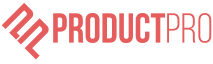- Go to https://app.f13works.com/register
- Register for an ProductPro account
- Select ‘Connect your store’
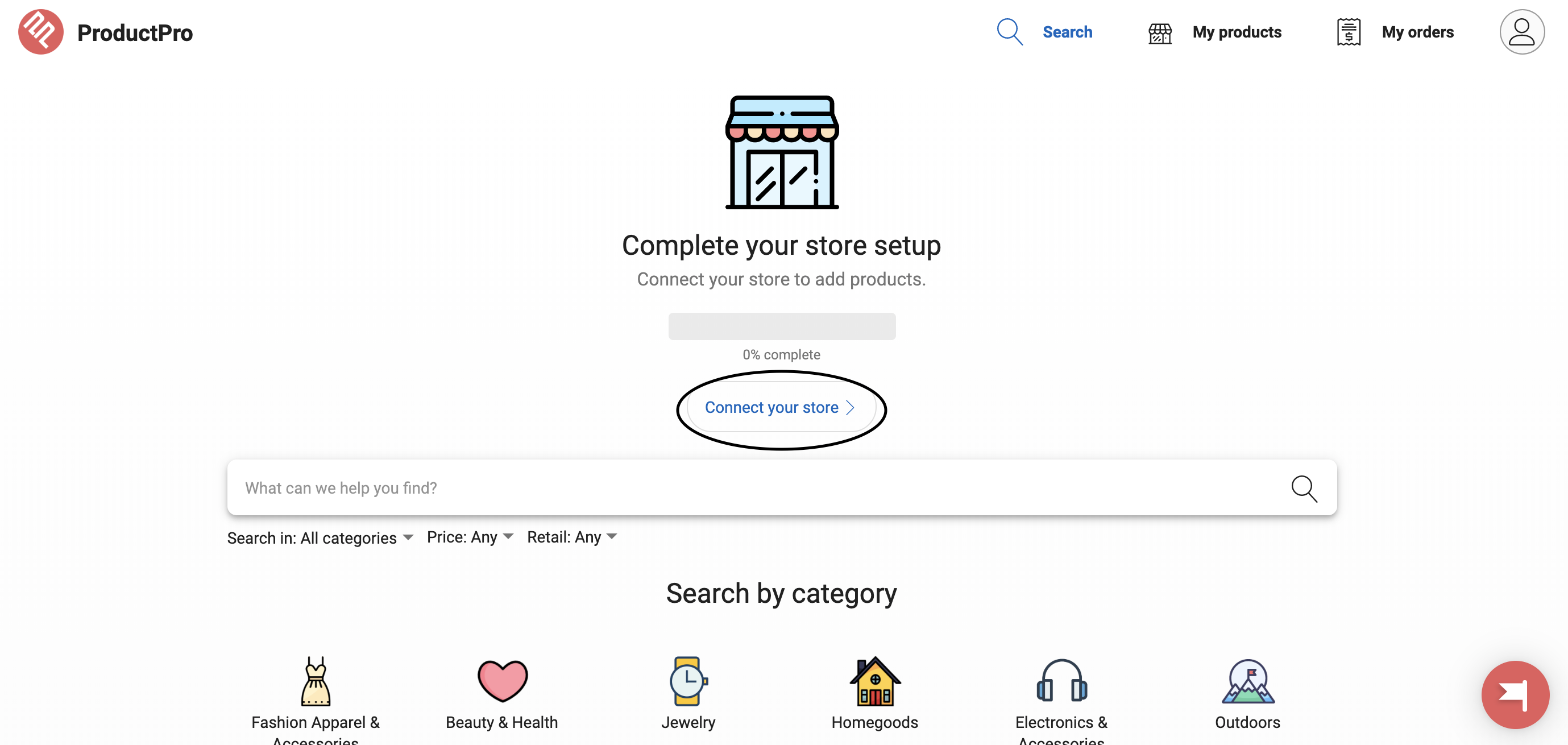
- Select WooCommerce
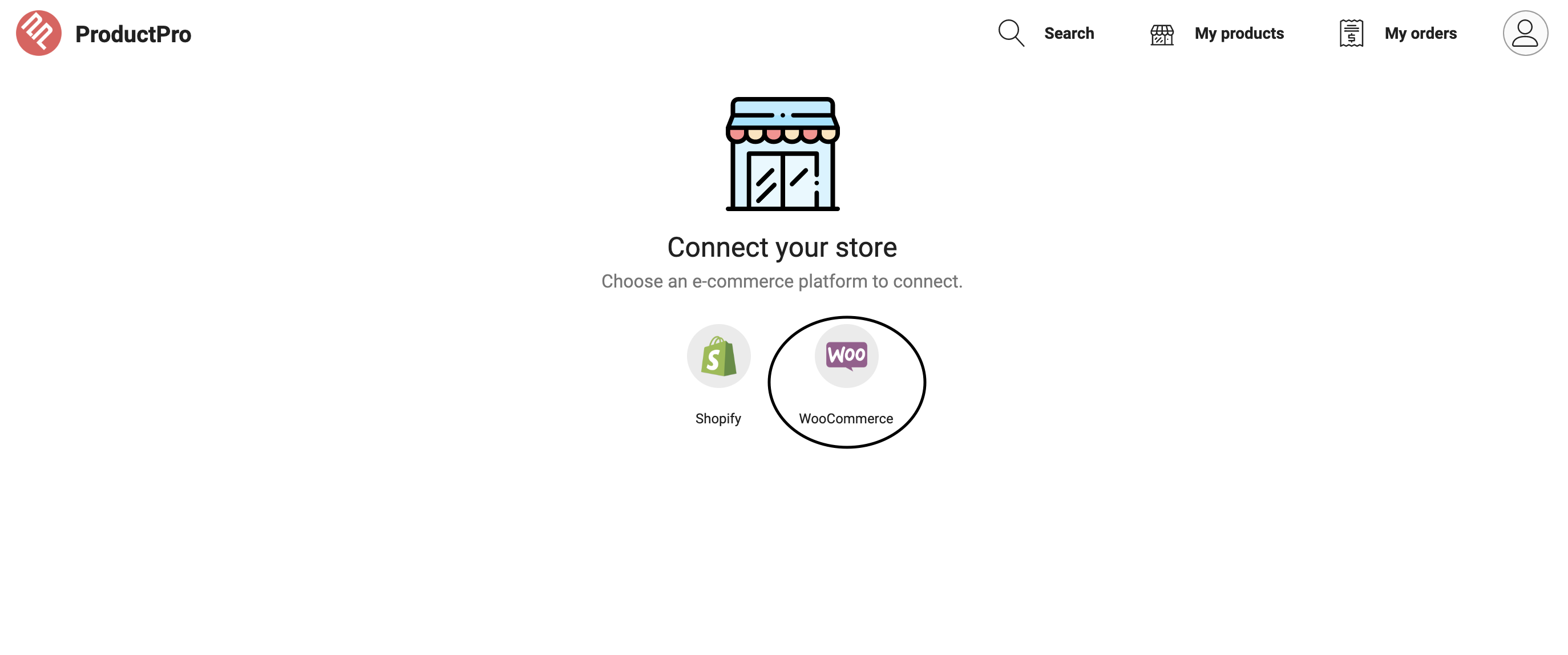
- Enter your WooCommerce API information and & domain
- ProductPro requires Read/Write permissions to send products and process orders. When generating API Keys, set permissions to Read/Write. You must also generate the API keys through a user with Admin access.
- It’s recommended that you have the most updated WooCommerce API Version
- To learn how to generate your WooCommerce API Keys, visit here – https://docs.woocommerce.com/document/woocommerce-rest-api/#section-2
- Your domain must include ‘https://’ and a forward slash at the end of the URL
- Example – ‘https://mystore.com/’
- Select ‘Connect’
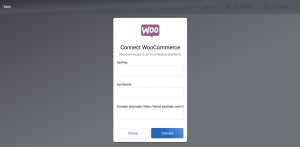
- Your WooCommerce store is now connected to ProductPro
- To import products and process orders, you’ll need to subscribe to a ProductPro subscription plan
Additional Resources:
Help Center – https://productpro.io/help-center
App Tutorial – https://youtu.be/QwACC2LB8XI
Customer Support – carly@productpro.io